Copying Features
With Instant3D, you can copy features from one face to another on the
same model. You can also copy features from model to model.
To copy a feature:
Click Instant3D  on the Features
toolbar.
on the Features
toolbar.
In the FeatureManager design tree, select the
feature to copy.
Hold down Ctrl
and drag the feature to a location on the same face or a different face.
If the feature includes locating dimensions
or relations, a dialog box is displayed. You can Delete
the relations or dimensions, Dangle
them, or Cancel copy.
 If you select Dangle,
a warning appears. Select Close
to ignore the error.
If you select Dangle,
a warning appears. Select Close
to ignore the error.
To re-attach dangling dimensions:
In the FeatureManager design tree, right-click
the sketch and select Edit Sketch.
-
Click the dangling dimension and drag the red handle to a new attachment
point. As you drag, the  pointer is displayed until you
are on an edge or a vertex that is suitable to re-attach the dimension.
pointer is displayed until you
are on an edge or a vertex that is suitable to re-attach the dimension.
|
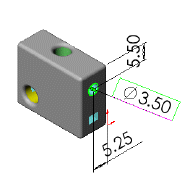
|
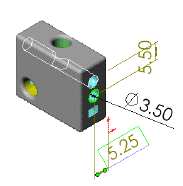
|
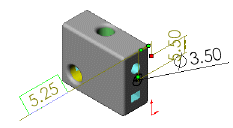
|
|
Cut extrude feature with location dimensions
|
Copy of cut extrude feature with dangling dimensions |
Red handle indicates the dangling attachment point |
Release the pointer to re-attach the dimension
to the new edge or vertex.
To copy features from one part to another
part:
Tile the windows, then drag the features
from one window to another, or use Copy
 and Paste
and Paste  (Standard toolbar).
(Standard toolbar).
Related Topics
Dynamic Feature
Editing
Instant3D Creating
and Modifying Features
Properties of
Features and Faces