Creating Drawings of Sheet Metal
Parts
When you create a drawing of your sheet metal part, a flat pattern is
automatically created. Drawings of sheet metal parts can also contain
views of the bent sheet metal part.
 You can create
*.dxf files of sheet metal flat patterns without creating a drawing.
You can create
*.dxf files of sheet metal flat patterns without creating a drawing.
To create a drawing of a flat
pattern:
Open the
sheet metal part for which you want to add a drawing. Click Make Drawing from Part/Assembly  (Standard toolbar), and click OK
to open the drawing sheet. (Standard toolbar), and click OK
to open the drawing sheet. Select
a format or click OK to use the
default format. From the
View Palette, drag the Flat
pattern to the drawing sheet.
 You can adjust the size of the drawing view under Scale
by selecting Use custom scale,
and typing a value. You can adjust the size of the drawing view under Scale
by selecting Use custom scale,
and typing a value.
|
|
A flat pattern is displayed with sheet metal bend line notes.
You can set options for bend line notes in Document
Properties - Sheet Metal.
|
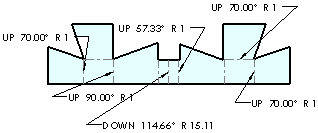
|
Click OK  . .
 If you want to toggle the suppression of additional features
in a flat pattern, create a part configuration of a flat
pattern,
then select a drawing view for it. If you want to toggle the suppression of additional features
in a flat pattern, create a part configuration of a flat
pattern,
then select a drawing view for it.
|
To toggle the visibility of
the sheet metal bend line notes:
Select the flat pattern drawing view to display
the Drawing View PropertyManager.
Click More Properties.
In the View Properties
tab, clear Display sheet metal bend notes.
 You can also right-click
Drawing View
You can also right-click
Drawing View  in
the FeatureManager design tree and select Properties.
in
the FeatureManager design tree and select Properties.
To toggle the visibility of
the bend lines:
 Hiding the bend lines also hides the sheet
metal bend line notes.
Hiding the bend lines also hides the sheet
metal bend line notes.
In the FeatureManager design tree, expand Drawing View to show the Flat-Pattern
feature. |
Expand the Flat-Pattern
feature, right-click Bend-Lines
and select Show or
Hide. |

|
To toggle the visibility of
the bend region lines:
Right-click the drawing
view in the drawing sheet. |
-
Select Tangent Edge, Tangent Edges
Visible, or Tangent Edges Removed.
- or -
Select Tangent Edge, Tangent Edges With Font to show bend
region lines in the specified document Line Font.
 If the bend region lines do not appear,
go back to the part window and right-click Flat-Pattern
in the FeatureManager design tree. Select Edit
Feature, and clear Merge faces.
You may have to rebuild the drawing to see the tangent edges. If the bend region lines do not appear,
go back to the part window and right-click Flat-Pattern
in the FeatureManager design tree. Select Edit
Feature, and clear Merge faces.
You may have to rebuild the drawing to see the tangent edges.
|