Mirroring Sheet Metal Parts
When you mirror a sheet metal part, many of the bends are mirrored as
well. The only bends that are not mirrored are those that are normal to
and coincident to the mirror plane; those bends are extended.
You can also:
Mirror selected sheet metal features
in the part
Create a second, mirrored sheet metal body in
the part
Use the Insert,
Mirror Part command to create
a new part that is a mirror of the original part
To mirror a sheet metal part:
-
In an existing sheet metal part, click Mirror
 on the Features toolbar, or click Insert,
Pattern/Mirror, Mirror. on the Features toolbar, or click Insert,
Pattern/Mirror, Mirror.
 If a message appears that says sheet
metal features cannot be mirrored individually, click OK. If a message appears that says sheet
metal features cannot be mirrored individually, click OK.
|
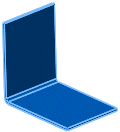
|
In the PropertyManager,
select a plane of symmetry or a planar face as the Mirror
Face/Plane  . Use Select
Other from the shortcut menu if necessary. . Use Select
Other from the shortcut menu if necessary. |
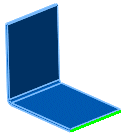
|
Select a body as the Bodies
to Mirror  . . |
|
Under Options, click
Merge solids.
If you clear Merge
solids, a second body that is the mirror of the original is created
in the part. |
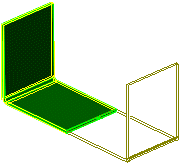
|
-
Click OK  . .
The entire part is mirrored as well as
the sheet metal bends.
|
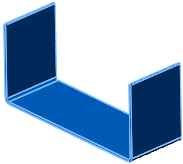
|