Mold Tools - Ruled Surfaces
The Ruled Surface  command creates surfaces that extend out in a specified direction from selected edges. Examples of how you can use ruled surfaces:
command creates surfaces that extend out in a specified direction from selected edges. Examples of how you can use ruled surfaces:
-
Add tangent extensions to complex surfaces
-
Create drafted sidewalls
-
Replace non-drafted surfaces on imported models with drafted surfaces (using the Tapered or Sweep type)
-
Create parting and interlock surfaces
To create a ruled surface:
-
Click Ruled Surface  on the Mold Tools toolbar, or click Insert, Molds, Ruled Surface.
on the Mold Tools toolbar, or click Insert, Molds, Ruled Surface.
-
In the PropertyManager, under Type, select an option:
|
Type
|
|
|
|
Tangent to Surface
|
Ruled surface is tangent to the surfaces that share an edge.
|
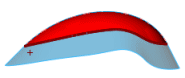
|
|
Normal to Surface
|
Ruled surface is normal to the surfaces that share an edge.
|
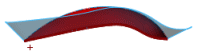
|
|
Tapered to Vector
|
Ruled surface is tapered to the specified vector.
|
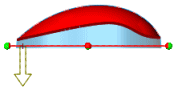
|
|
Perpendicular to Vector
|
Ruled surface is perpendicular to the specified vector.
|
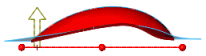
|
|
Sweep
|
Ruled surface is built by creating a swept surface using selected edges as guide curves
|
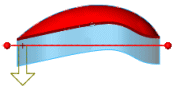
|
-
Under Distance/Direction:
-
Set a value for Distance  .
.
-
With Tapered to Vector, Perpendicular to Vector, or Sweep:
-
-
Select an edge, a face, or a plane as the Reference Vector.
-
Click Reverse Direction  , if necessary.
, if necessary.
-
With Tapered to Vector only, set an Angle  .
.
-
With Sweep only, you can select Coordinate input, and specify coordinates for the reference vector.
-
Under Edge Selection:
-
Select the edges or parting line used as the base for the ruled surfaces.
-
Click Alternate Face, if necessary.
-
Under Options:
-
Click OK  .
.