Moving, Resizing, and Copying Planes
You can move, resize, and copy planes using the plane handles and edges.
To display the plane’s handles:
- or -
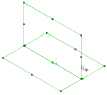
Using the plane’s handles and edges, you can do the following:
-
Resize the plane by dragging a corner or edge handle.
-
Move the plane by dragging the edge of the plane.
-
Copy the plane by selecting a plane in the graphics area. Then hold down the Ctrl key and, using the edge, drag to a new location. An offset plane is created.
To modify the offset distance, angle, or distance between planes:
-
Click the plane to display the offset distance or angle.
-
Do one of the following:
-
Click the dimension or angle to enter Quick Edit mode, and type a new value.
-
Drag the manipulator at the end of the dimension line using Instant3D rulers to set the offset distance.
- or -
-
Right-click the name of the plane in the FeatureManager design tree.
-
Select Edit Feature.
-
In the PropertyManager, enter new values to define the plane, then click OK  .
.