Replacing Forming Tools
After you insert a forming tool in a model, you can replace the forming tool with another one.
- In cover.sldprt, in the FeatureManager design tree, right-click sample_louver1(W20)
 and click Replace Form Tool.
and click Replace Form Tool.
- In the dialog box, navigate to install_dir\Documents and Settings\All Users\Application Data\SolidWorks\SolidWorks 2012\design library\forming tools\embosses\extruded hole.sldprt and click Open.
- In the PropertyManager, click
 .
.The louver is replaced with the hole.
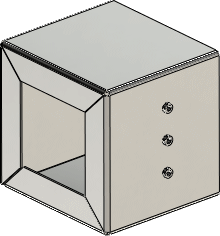
- Keep this part open for the next procedure.
See SolidWorks Help: Replace Form Tool PropertyManager.