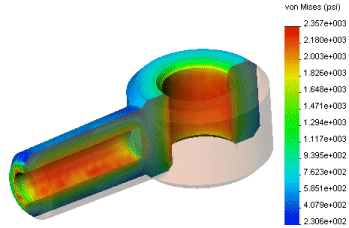Displaying Section Plots in Transparent Colors
You can display the uncut portion of the model section plot as transparent with part colors or any other user specified color.
To display the uncut portion of a section plot in the part color:
-
Create a section plot in the desired study.
-
In the Simulation study tree, right-click the section plot icon and select Settings.
The Settings PropertyManager appears.
-
Under Boundary options, do the following:
-
Select Translucent (Single color).
-
Select the desired color and adjust the level of transparency by dragging the slider.
-or-
-
Select Translucent (Part colors).
-
Adjust the level of transparency of the uncut portion.
-
Click  .
.