Showing Hidden or Excluded Bodies in Plots
When plotting results of assemblies with hidden or excluded bodies, you can view the results on the other components in the context of the whole assembly by showing the hidden or excluded bodies in translucent colors with controlled levels of transparency.
To show hidden bodies in display plots:
-
Plot the desired result in an assembly document that has one or more hidden components.
-
Right-click the plot icon and select Settings  .
.
The Settings PropertyManager appears.
-
Select Show hidden bodies.
-
Under Show hidden bodies, select:
-
Translucent (Single color). To display all hidden parts in a single color of your choice. You can adjust the transparency by dragging the slider.
-
Translucent (Part colors). To display all hidden parts in their shaded mode colors. You can adjust the transparency by dragging the slider.
-
Click  .
.
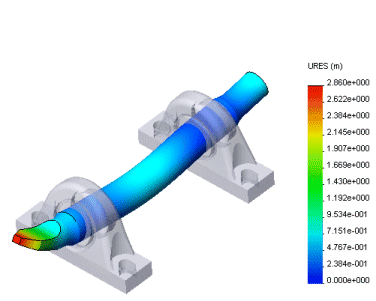
To show excluded bodies in display plots:
-
Plot the desired result in an assembly document that has one or more excluded bodies.
-
Right-click the plot icon and select Settings  .
.
The Settings PropertyManager appears.
-
Select Show Excluded bodies.
-
Under Show excluded bodies, select:
-
Translucent (Single color). To display all excluded parts in a single color of your choice. You can adjust the transparency by dragging the slider.
-
Translucent (Part colors). To display all excluded parts in their shaded mode colors. You can adjust the transparency by dragging the slider.
-
Click  .
.