Dimensions Between Arcs or Circles
By default, distances are measured to the center of an arc or circle. With the Smart Dimension  tool, you can create:
tool, you can create:
To dimension between the edges of two arcs:
-
Click Smart Dimension  (Dimensions/Relations toolbar) or Tools, Dimensions, Smart. (Dimensions/Relations toolbar) or Tools, Dimensions, Smart.
-
Select the edge of the first arc, and then select the edge of the second arc.
-
Press Shift, and then click to apply the dimension between the two edges.
|
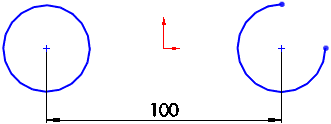
|
|
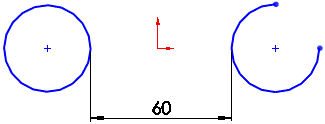
|
To change the way the distance is measured:
-
Click the dimension between arcs.
 To display both First arc condition and Second arc condition in the Dimension PropertyManager, select the edges of both arcs with the Smart Dimension
To display both First arc condition and Second arc condition in the Dimension PropertyManager, select the edges of both arcs with the Smart Dimension  tool.
tool.
-
In the Dimension PropertyManager, select the Leaders tab.
-
Under Arc Condition:
-
Set a value for First arc condition.
-
Set a value for Second arc condition.
-
Click  .
.
|
First arc condition
|
|
Second arc condition
|
|
Center
|
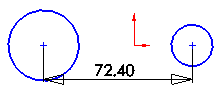
|
Center
|
|
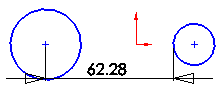
|
Min
|
|
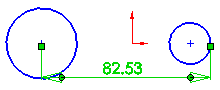
|
Max
|
To dimension between concentric circles and display extension lines:
-
In an open sketch, click Smart Dimension  (Dimensions/Relations toolbar) or Tools, Dimensions, Smart. (Dimensions/Relations toolbar) or Tools, Dimensions, Smart.
-
Click the edge of one concentric circle, then click the edge of the second concentric circle.
-
Click to place the dimension.
-
Click  . .
|
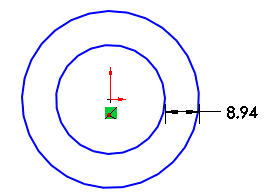
|
|
To display extension lines after placing the dimension:
Right-click the dimension and select Display Options, Show extension lines.
|
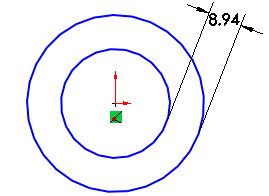
|
 You can also drag extension lines to
new attachment points
and change the position of
radial dimensions
.
You can also drag extension lines to
new attachment points
and change the position of
radial dimensions
.