Delete Hole
The Delete Hole dialog box lists any closed profile instances previously deleted from a surface. It allows you to remove one or more instances, without deleting the entire Delete Hole feature from the FeatureManager design tree.
 All entities must be on the same body.
All entities must be on the same body.
|
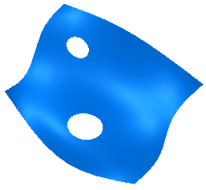
|

|
|
Valid. Both holes are on the same body.
|
Invalid. Each set of holes is on a separate body. You need to create two instances of Delete Hole to remove all holes.
|
To edit delete hole instances:
-
Right-click Delete Hole in the FeatureManager design tree and select Edit Feature.
The Delete Hole dialog opens and the deleted holes appear on the model.
-
Select the closed profile instance you want to restore from the Hole Edge(s) to remove list.
-
Press Delete.
-
Click OK to restore the closed profile to the surface.
 There must be at least one profile remaining in the list or this operation fails. To remove a Delete Hole feature that contains a single profile, delete the feature from the FeatureManager design tree.
There must be at least one profile remaining in the list or this operation fails. To remove a Delete Hole feature that contains a single profile, delete the feature from the FeatureManager design tree.
To delete a hole from a surface:
-
Select the closed profile instance on the surface.
-
Click Delete.
-
In the Choose Option dialog box, select Delete Holes(s).