DimXpert Pattern/Collection PropertyManager
Use the DimXpert Pattern Feature  tool to create or edit pattern features and collection features.
tool to create or edit pattern features and collection features.
To use the DimXpert Pattern Feature tool:
-
Do one of the following:
-
Click Pattern Feature  (DimXpert toolbar) or Tools, DimXpert, Pattern Feature.
(DimXpert toolbar) or Tools, DimXpert, Pattern Feature.
-
Right-click a pattern feature in the DimXpertManager and select Edit Feature.
-
Select features to add or remove from the pattern or collection.
The PropertyManager is based on the feature type: Linked Patterns, Manual Patterns, or Collection.
-
Click  .
.
Linked Patterns
When the feature type is a linked pattern, the selection list contains the SolidWorks features used in its definition.
|
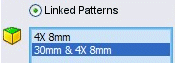
|
|
The example shows a DimXpert pattern of eight holes that are linked to the two listed SolidWorks features, each having four holes.
Removing one of the two SolidWorks features would reduce the pattern count to four holes.
|
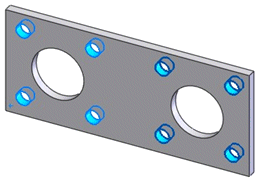
|
|
|
|
Manual Patterns
When the feature is a manual pattern, the selection list contains each DimXpert feature.
|
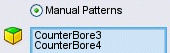
|
|
The example shows a DimXpert pattern of two counterbore holes. You can add or remove features from the list by selecting them.
When adding features, the selections are filtered to allow only those matching the type and size of the existing features.
Find all on same face. Facilitates the selection of new features. Using this option, you can add the two features on the right hand side of the part in a single selection.
|
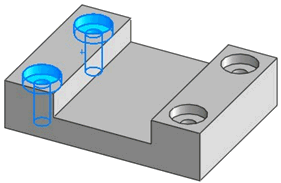
|
|
|
|
Collection
When the feature is a collection, the selection list contains each DimXpert feature.
|
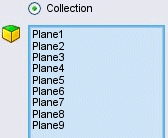
|
|
The example shows a DimXpert feature with nine planes that make up the outside profile. You can add or remove features using single selection or the Find all on same face option. The option applies only to supported hole types, bosses, notches, and slots.
|
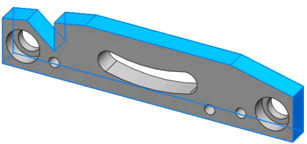
|