Using SketchXpert
If you select Always open this dialog when sketch error occurs, the
SketchXpert PropertyManager
appears as soon as you over-define 2D or 3D sketches. For existing over defined sketches, click Over Defined  in the
status bar
. Use SketchXpert to:
in the
status bar
. Use SketchXpert to:
SketchXpert displays:
-
Images of existing geometry when solutions cause that geometry to move.
-
Dimensions and relations to be deleted, with a strikethrough.
 Click View, Sketch Relations to display color-coded sketch relations as:
Click View, Sketch Relations to display color-coded sketch relations as:  Item is Unsolvable or
Item is Unsolvable or  Item Conflicts.
Item Conflicts.
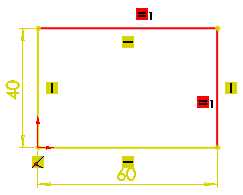
To diagnose over defined sketches:
-
In the PropertyManager, under Message, click Diagnose to generate potential solutions.
-
Under Results, click  or
or  to cycle through the solutions. With each solution:
to cycle through the solutions. With each solution:
 Cycling through valid solutions
Cycling through valid solutions
 If
More Information/Options or Conflicting Relations/Dimensions do not display, click
If
More Information/Options or Conflicting Relations/Dimensions do not display, click
 in the PropertyManager. Then select Always open this dialog when sketch error occurs to always display these items.
in the PropertyManager. Then select Always open this dialog when sketch error occurs to always display these items.
-
Click Accept to apply the solution, then  to close the PropertyManager.
to close the PropertyManager.
To manually repair over defined sketches:
-
In the PropertyManager, under Message, click Manual Repair.
All relations and dimensions in the sketch appear under Conflicting Relations/Dimensions.
-
Select each relation or dimension to highlight it in the graphics area.
|
For example:
|
|
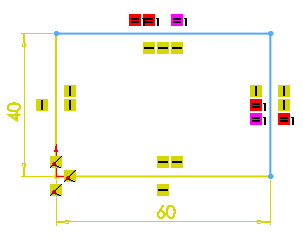
|
|
= Equal radius/length 1
|
|
|
-
Click Delete.
|
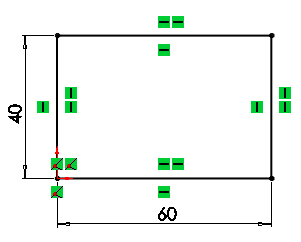
|
|
Valid solution found
|
 If you delete one or more items under Conflicting Relations/Dimensions, click
If you delete one or more items under Conflicting Relations/Dimensions, click  to undo each action and repopulate the list.
to undo each action and repopulate the list.
-
Click  .
.
Related Topics
Add Relations/Properties PropertyManager
Dimensions
Display/Delete Relations PropertyManager
Sketch Relations Overview