Add/Remove Block
You can add or remove sketch entities. When you remove sketch entities from a block, those sketch entities are promoted from the block level to the immediate next level. Add a block reverses the process.
Add/Remove Block is useful if you have a complex sketch, for instance an imported file, and you want to use selected entities from the sketch as blocks.
To add/remove a block:
-
In the Edit Sketch mode, select a Block  in the FeatureManager design tree.
in the FeatureManager design tree.
-
Click Edit Block  (Block toolbar) or Tools, Blocks, Edit.
(Block toolbar) or Tools, Blocks, Edit.
|
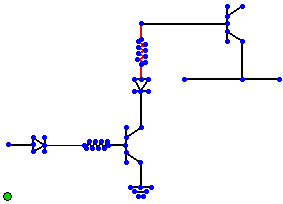
|
|
The circuit is a single block.
|
-
Click Add/Remove Entities  (Block toolbar) or Tools, Blocks, Add/Remove Entities.
(Block toolbar) or Tools, Blocks, Add/Remove Entities.
-
In the PropertyManager, under Block Entities, select the entities you want to add or remove.
|
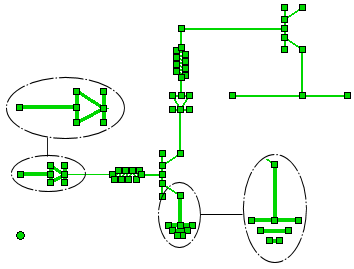
|
|
The sketch entities that are marked will be removed from the block.
|
-
Click  , click the block confirmation corner
, click the block confirmation corner  , and then close the sketch.
, and then close the sketch.
The entities selected are still part of the sketch, but were promoted to the sketch level.
Other topics and commands: