Creating 2D Splines
Splines can have two or more points.
To create multiple point splines:
-
Click Spline  (Sketch toolbar) or Tools, Sketch Entities, Spline.
(Sketch toolbar) or Tools, Sketch Entities, Spline.
The pointer changes to  .
.
-
Click to place the first point and drag out the first segment.
-
Click the next point and drag out the second segment.
-
Repeat for each segment, then double-click when the spline is complete.
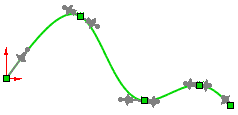
The Spline PropertyManager appears.
 Spline handles display by default. To hide or display spline handles, click Show Spline Handles
Spline handles display by default. To hide or display spline handles, click Show Spline Handles  (Spline Tools toolbar) or Tools, Spline Tools, Show Spline Handles.
(Spline Tools toolbar) or Tools, Spline Tools, Show Spline Handles.
-
Click OK  .
.
To create two-point splines with tangency:
-
Follow steps 1 to 5 from the above procedure and create a spline with three or more points.
-
In the Edit Sketch mode, right-click the spline and select Simplify Spline  .
.
-
In the dialog box, click Smooth until the spline contains only two points, then click OK.
The endpoints of the spline retain their slope.
|
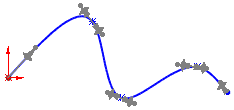
|
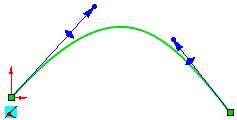
|
|
Original spline
|
Simplified 2 point spline
|
 As with all splines, you can add tangency between two-point splines and other sketch entities.
As with all splines, you can add tangency between two-point splines and other sketch entities.
|
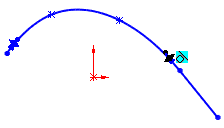
|
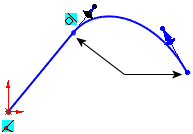
|
|
Multi-point spline
|
Simplified spline
|
Related Topics
Creating 3D Splines
Relations with Splines
Adding controls to splines
Editing splines
Spline on surface