This example shows how you might use Search Commands to find and run the Curve Through Reference Points command.
For full instructions on using Search Commands, see Search Commands.
With a part or assembly open, start typing curve through reference points in Search Commands. As soon as you type cur, the results list displays only those commands that include the character sequence "cur," and Curve Through Reference Points appears near the top of the results list.
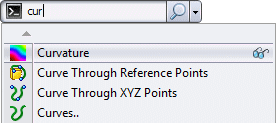
If you click Show Me  for Curve Through Reference Points, a red arrow indicates the command in the user interface.
for Curve Through Reference Points, a red arrow indicates the command in the user interface.

If it is not already visible, the toolbar or menu containing the command opens.
If you run Curve Through Reference Points from the results list, the command appears at the top of the list the next time you search using cur.
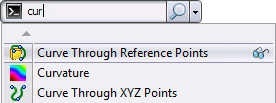
If you assign Curve Through Reference Points the search shortcut crp, the command is the only one found in the results list when you search by typing crp.
Because you can activate Search Commands using the W or S key, and the first item in the results list is automatically highlighted, you can run Curve Through Reference Points without leaving the keyboard. Press W or S, then type crp, then press Enter.
