You can import Adobe® Illustrator® files into SolidWorks and SolidWorks models and drawings to Adobe Illustrator files.
Graphic objects are imported as outline shapes, and text objects are imported as SolidWorks text objects. Part and assembly models are exported as bitmap images.
To import an Adobe Illustrator file into SolidWorks, Version CS3 or later must be installed on your system.
You can copy SolidWorks parts, assemblies, sketches, and drawing views to Adobe Illustrator by means of the clipboard.
Functionality
- When you import an Adobe Illustrator object, it appears on the Front plane. You can copy the object onto other planes.
- You can import Adobe Illustrator objects into SolidWorks part documents, but not into assembly sketches.
Typical Uses
- Product concept sketches mapped to planes and traced to model styling characteristics of the product.
- Decals placed on faces of a product for photo-realistic rendering.
- Logos used in SolidWorks modeling commands to place the product logo in the part geometry.
- Product labels (such as electrical characteristics or instructions for use) extruded into the part geometry.
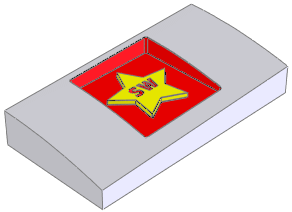
- To import Adobe Illustrator files, click Open
 (Standard toolbar) or and select Adobe Illustrator (*.ai) for Files of type.
(Standard toolbar) or and select Adobe Illustrator (*.ai) for Files of type.
- To export Adobe Illustrator files, click and select Adobe Illustrator (*.ai) for Files of type.
- To copy SolidWorks data to the clipboard for pasting into Adobe Illustrator , click .
You can copy the following to the clipboard for pasting into Adobe Illustrator:
- One or more selected drawing views
- One or more selected faces or components in parts or assemblies
Shading does not appear when you paste the clipboard data into Adobe Illustrator. To export shaded models to Adobe Illustrator, follow the procedure in Step 2.