You can add a Center of Mass (COM) point to parts, assemblies, and drawings.
You add a COM by clicking Center of Mass  (Reference Geometry toolbar) or .
(Reference Geometry toolbar) or .
In the graphics area,  appears at the center of mass of the model. In the FeatureManager design tree, Center of Mass
appears at the center of mass of the model. In the FeatureManager design tree, Center of Mass  appears just below Origin
appears just below Origin  .
.
The position of the COM point updates when the model’s center of mass changes. For example, the position of the COM point updates as you add, move, and delete features in a part.
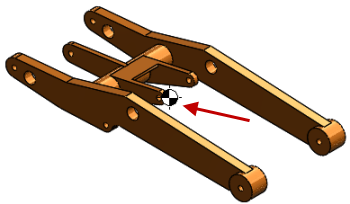
The COM point can be suppressed and unsuppressed for configurations.
You can measure distances and add reference dimensions between the COM point and entities such as vertices, edges, and faces.
You cannot create driving dimensions from the COM point. However, you can create a Center of Mass Reference Point (COMRP), and use that point to define driving dimensions. A COMRP is a reference point created at the current center of mass of the part. It remains at the coordinates where you create it even if the COM point moves due to changes in the geometry of the part.
To create a COM reference point:
- Right-click the Center of Mass in the FeatureManager design tree and click Center of Mass Reference Point
 .
.
See also Center of Mass Point in Assemblies and Reference Center of Mass in Drawings.