FeatureManager Design Tree Structure
The FeatureManager design tree structure for multibody sheet metal parts has changed. In SolidWorks 2013, there are two separate parent folders (
Sheet-Metal 
and
Flat-Pattern 
) that contain the sheet metal bodies and their associated flat patterns.
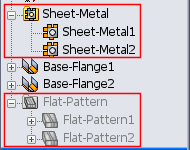 |
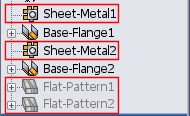 |
| SolidWorks 2013 |
SolidWorks 2012 |
If you create a new sheet metal body from an existing sheet metal body, only one
Sheet-Metal 
feature appears in the parent sheet metal folder in the FeatureManager design tree. For example, if you pattern a sheet metal body so there are three sheet metal bodies instead of one, only one sheet metal feature node corresponding to the three resulting bodies controls the sheet metal parameters of the bodies.
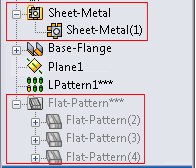 |
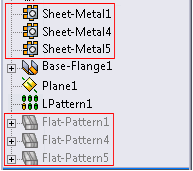 |
| Patterned body in SolidWorks 2013 |
Patterned body in SolidWorks 2012 |
If you attach two existing bodies to create one sheet metal body, two Sheet-Metal  features appear in the parent sheet metal folder in the FeatureManager design tree. Even though there is only one body, the second body retains its own sheet metal parameters.
features appear in the parent sheet metal folder in the FeatureManager design tree. Even though there is only one body, the second body retains its own sheet metal parameters.
The sheet metal feature that corresponds to the first body controls the first body geometry as well as any new feature geometry added to the combined body.
The sheet metal feature that corresponds to the second body is indented under the sheet metal feature that corresponds to the first body.
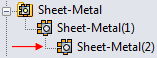
It controls only the second body geometry (thickness and bend radius).
Gauge Tables
Only one gauge table is allowed per multibody sheet metal part. The gauge table is determined by the first sheet metal body that you create in the part.
To control the gauge table settings, in the FeatureManager design tree, right-click the Sheet-Metal  parent folder and click Edit Feature
parent folder and click Edit Feature  . In the PropertyManager, under Sheet Metal Gauges, set options.
. In the PropertyManager, under Sheet Metal Gauges, set options.
Each body in the part can use different gauges from the table.
Options
When you display sheet metal properties by selecting , the option Create multiple flat patterns whenever a feature creates multiple sheetmetal bodies, applies to parts created prior to SolidWorks 2013. In SolidWorks 2013, each body in a multibody sheet metal part has its own flat pattern.
Parent Sheet Metal Parameters
All bodies in multibody sheet metal parts inherit the bend radius and thickness values from the sheet metal parent folder. You can override the inherited values. Bend allowance and auto relief values are not affected.
The values in the sheet metal parent folder are determined by the first sheet metal body you create in the part.
In the FeatureManager design tree, right-click the Sheet-Metal(n) feature below the parent folder and click Edit Feature  .
.
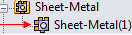
In the PropertyManager, under Bend Parameters, select or clear Override default parameters.