Padding is a new tight-fit border option for annotation notes and balloons where you can specify a distance to offset the border from the selected text or annotation note.
Using padding, you can specify the distance between the border and the selected text or annotation note. This example shows a note with:
- Tight fit and no padding
- Tight fit and 0.5 inches of padding
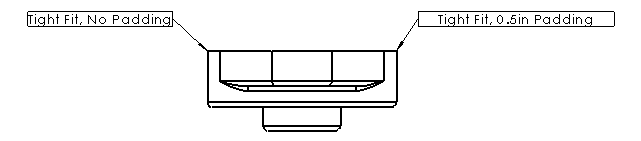
User Defined is still an available option for setting a static border size. For example, if you want a set of notes to always be in 1" boxes, you can set the value in Document Properties as Box for Border Style, Custom Size for Border Size, and 1 inch for User Defined. Then, when you add Note annotations, they default to 1" fixed-sized boxes. If you change the Border Size to Tight Fit, you can adjust the space between the text and the border with Padding.