You can create a custom view and save it so it is accessible other documents.
- Rotate the model as shown.

- Click New View
 .
.
- In the dialog box, name the view Foreshortened and click OK.
Your view appears in the Orientation dialog box. You can now toggle between any of the standard views and the custom view you created.
- Mouse over Foreshortened in the Orientation dialog box. Options to save or delete the view appear. Click Save to SolidWorks.
The  image appears next to Foreshortened, indicating that it is available in other SolidWorks documents.
image appears next to Foreshortened, indicating that it is available in other SolidWorks documents.
- Open the document install_dir\samples\whatsnew\fundamentals\RobotLeg.sldprt
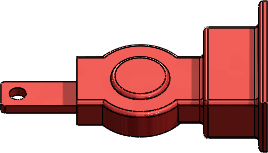
-
In the Orientation dialog box, click Saved Views and click Foreshortened.
Foreshortened is added to the Orientation dialog box and the model rotates to the saved view.
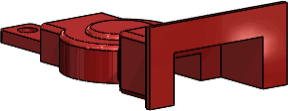
If you click only the checkbox, and not the view name, Foreshortened is added to the list of saved views, but the model does not rotate to the view.