You can create a graphics-only SpeedPak for a subassembly directly from the parent assembly.
- Open install_dir\samples\whatsnew\configurations\overender.sldasm.

-
In the FeatureManager design tree, right-click subassembly lifter and click .
A SpeedPak configuration is created for the active configuration of lifter. In the FeatureManager design tree, the icon  indicates that the SpeedPak configuration is being used in the assembly.
indicates that the SpeedPak configuration is being used in the assembly.
- Right-click lifter and click Isolate.
In the graphics area, all components except lifter are hidden.
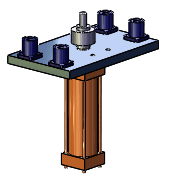
- Move the pointer over the subassembly.
Note that nothing is visible in the region around the pointer, indicating that there are no selectable entities.
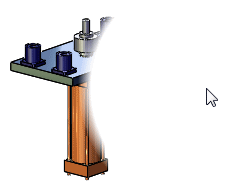
- On the Isolate popup toolbar, click Exit Isolate.