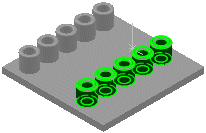You can recognize mirror patterns using Automatic or Interactive mode. FeatureWorks automatically selects the mirror plane.
To recognize mirror patterns:
-
In the FeatureWorks PropertyManager, select a Recognition Mode, Feature Type, and Automatic Features, and then click
 to recognize features for the mirror pattern.
to recognize features for the mirror pattern.
- In the Intermediate PropertyManager, under Recognized Features, click Find Patterns.
-
In the Pattern Recognition PropertyManager:
-
Select a Pattern Recognition Mode.
- Select Mirror in Pattern Type.
- Under Pattern Features, select a feature for Seed feature.
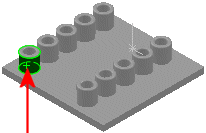
- Select another feature for Mirror feature.
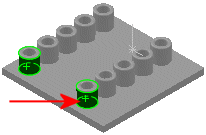
- Click
 .
.
A dialog box reports the number of mirrors found. FeatureWorks calculates mirrors for each separate feature.
- Click OK to close the dialog box.
- Click
 .
.FeatureWorks calculates the mirror plane and creates mirrors for all features with valid mirrors about that plane.
- In the FeatureManager design tree, select the mirror features to highlight them in the graphics area.