These options define several default dimensioning styles and define how duplicate dimensions and instance counts are managed.
Slot dimensions
These options define whether the length and width dimensions applied to slots are combined as a callout or are placed separately.
Gtol linear dimension attachment
These options define whether the geometric tolerance feature control frames are combined with the size limits or placed separately.
Hole callouts
These options define whether hole callouts are displayed as combined or separate dimensions.
Datum gtol attachment
Surface
Linear Dimension
Redundant dimensions and tolerances
These options define how redundant dimensions and tolerances are displayed when you use the
Auto Dimension Scheme 
tool. You can also manually combine and break duplicates.
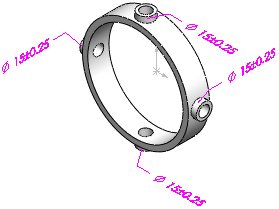
|
| Redundant dimensions
|

|
| Combined dimensions
|
For basic dimensions, the options apply to dimensions created by the Auto Dimension Scheme

, Geometric Tolerance

, and
Recreate basic dims commands.