Lists beam forces or stresses in a tabular format. The forces and stresses are listed in the local beam directions (orientation) for each beam.
To access this PropertyManager, run a Simulation study with beams. Right-click Results  and select List Beam Forces.
and select List Beam Forces.
List
| |
Forces |
Displays axial, shear and moment (in directions 1 and 2), and torque (moment about the axial direction) values. |
| |
Stresses |
Displays axial, bending and shear (about beam directions 1 and 2) , torsional, and upper bound axial and bending stress values. Only axial forces and stresses are available for trusses.
|
 |
Units |
Displays forces in N, lbf, or kgf units. Displays stresses in N/m^2, psi, or kgf/cm^2 units. |
Beam Range
Type a value for Start and End to view results for a subset of the beams in the model. The numbers correspond to the list in the Beams folder of the Simulation study tree.
| |
Forces |
Displays axial, shear and moment (in directions 1 and 2), and torque (moment about the axial direction) values. |
| |
Stresses |
Displays axial, bending and shear (about beam directions 1 and 2) , torsional, and upper bound axial and bending stress values. Only axial forces and stresses are available for trusses.
|
 |
Units |
Displays forces in N, lbf, or kgf units. Displays stresses in N/m^2, psi, or kgf/cm^2 units. |
List Forces and List Stresses Dialog Boxes
| |
Show extreme values only |
Lists only the extreme values across the beam body's length.
|
| |
Show only beam end points |
Lists results only at the end points of each beam body.
|
 |
Units |
Displays forces in N, lbf, or kgf units. Displays stresses in N/m^2, psi, or kgf/cm^2 units. |
| |
Beam Name |
Displays the beam name which corresponds to the beam body listed in the Beams folder of the Simulation study tree.
|
| |
Element |
Displays the element number.
|
| |
End |
Displays the two end nodes of each element. |
| |
Save |
Saves the table as an Excel File (.csv) or as a Plain txt files (*.txt).
Additionally, you can copy a portion of the table into Microsoft Excel or a text editor. Select a range of cells, right-click and select Copy.
|
- When you select a row in the List Forces or List Stresses dialog box, the corresponding item highlights in the graphics area and the Simulation study tree. Press Shift to select multiple, consecutive rows. Press Ctrl to select multiple, individual rows.
- To sort the data by column in the List Forces or List Stresses dialog box, click the arrow at the top of the column.
The figure below shows a beam body divided into 5 beam elements.
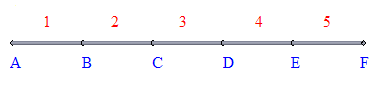
| Beam Element |
End 1 |
End 2 |
| 1 |
A |
B |
| 2 |
B |
C |
| 3 |
C |
D |
| 4 |
D |
E |
| 5 |
E |
F |