When the pointer passes over the edge of a drawing view, the view boundary is highlighted. The boundaries are tightly fitted around the view by default; you cannot manually resize them. If you add sketch entities to a drawing view, the boundary automatically resizes to include these items. The boundary does not resize to include dimensions or annotations. View boundaries, and the views they contain, can overlap.
Examples of drawing view boundaries:
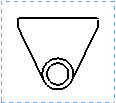 |
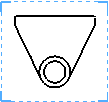 |
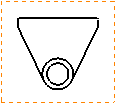 |
| Dotted blue line indicates the view is selected.
|
Blue dotted line with solid corners indicates the view is locked.
|
Orange dotted line indicates dynamic highlighting.
|
- When a drawing view is locked, any entities that you insert (annotations, sketches, and so on) belong to the locked view.
- Empty views and predefined views have a dotted black line boundary when no model geometry is present. After a model is inserted into a predefined view, the boundaries disappear.