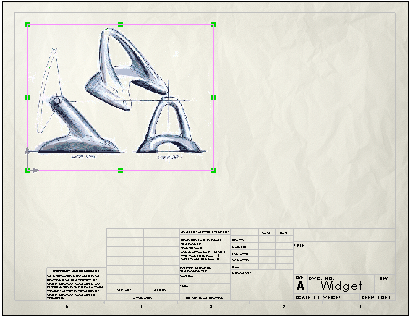You can insert pictures (files of type .bmp, .gif, .jpg, .jpeg, .tif, and .wmf) into a drawing as in a sketch.
To insert a picture into a drawing:
- Click Sketch Picture
 (Sketch toolbar) or .
(Sketch toolbar) or .
- In the Open dialog box, browse to an image file, then click Open.
- Select options in the Sketch Picture PropertyManager, then click
 .
.
Images are inserted with their (0,0) coordinates at the (0,0) position in the drawing (lower left corner).
- You can drag and resize images in the graphics area.
- You can control position, size, rotation, and transparency of images in the Sketch Picture PropertyManager.
- To open the PropertyManager and enable dragging, double-click the image.
Example: Using Sketch Picture in Drawings