Sun and earth graphic
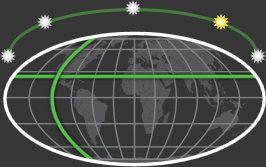
|
Lets you set the Sun Incline, Latitude, and Longitude graphically. Click one of the suns to set the Sun Incline, or enter it precisely by changing Time (time of day is the biggest factor in determining the incline of the sun at a fixed geo-location). The sun on the far right is 0º, then 45º, then 90º over the north pole, then 135º, then 180º.
Click the latitude and longitude lines to set their approximate values.
|
| Month |
Sets the time of year to simulate. |
| Time |
Sets the time of day simulated on a 24-hour clock. In combination with Month, Latitude, and Longitude, Time determines the Sun Incline. |
| Set Time to Now |
Uses your system time for Month and Time. |
| Latitude |
Sets the latitude of the location to simulate. |
| Longitude |
Sets the longitude of the location to simulate. |
| Sun Incline |
Use the slider below Time to set the angle of incoming sunlight, and adjust the Time of day accordingly. |