In the Combine PropertyManager, you specify which bodies in a multibody part to add, subtract, or overlap.
To open this PropertyManager:
In a multibody part, click
Combine 
(Features toolbar) or .
You can only combine bodies contained within one multibody part file. You cannot combine two separate parts. However, you can create a multibody part by using Insert Part to place one part into the other part file. Then you can use Combine on the multibody part.
Operation Type
| Add |
Combines solids of all selected bodies to create a single body.
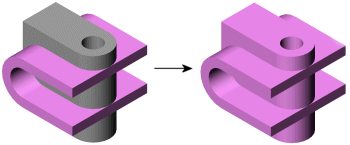
|
| Subtract |
Removes overlapping material from a selected main body.
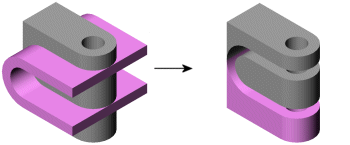
|
| Combine |
Removes all material except that which overlaps.
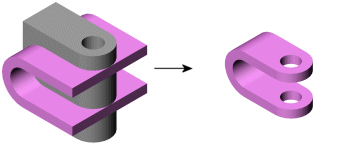
|
Bodies to Combine
Available when
Operation Type is
Add or
Common.
 |
Solid Bodies |
Lists the bodies you select to combine. You can select bodies in the graphics area or the Solid Bodies  folder in the FeatureManager design tree. Click Show Preview to preview the feature. folder in the FeatureManager design tree. Click Show Preview to preview the feature. |
Main Body
Available when
Operation Type is
Subtract.
 |
Solid Body |
Lists the body you select to keep. You can select a body in the graphics area or the Solid Bodies  folder in the FeatureManager design tree. folder in the FeatureManager design tree. |
Bodies to Subtract
Available when
Operation Type is
Subtract.
 |
Solid Bodies |
Lists the bodies whose material you want to remove. You can select bodies in the graphics area or the Solid Bodies  folder in the FeatureManager design tree. Click Show Preview to preview the feature. folder in the FeatureManager design tree. Click Show Preview to preview the feature. |