| Defines the geometry used for the smallest fluid flow passage.
The automatically generated Smallest Flow Passage value depends on the model size and boundary conditions.
If the model has a hole smaller than the Smallest Flow Passage, this hole may not be resolved well by the software and is not considered correctly in the calculation. For example, the software may calculate that the fluid will not pass through the hole at all when fluid will actually flow through it.
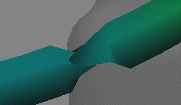
Plotted trajectory of fluid flow using Pipes display
|