You can create an animation by dragging the time bar along the timeline
to a point in time, and then moving a component to a target location. The MotionManager
moves the component from its initial position to the position that you designate at a
specified time.
To create a key point-based animation:
-
From a motion study, drag the time bar to set the duration of the animation sequence.
You can click anywhere along the timeline to place the time bar, or use the
spacebar to move the time bar in increments.
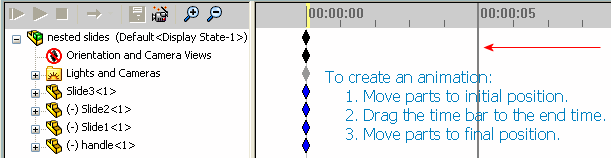
The time bar is set for a duration of 5 seconds (00:00:00 to 00:00:05).
-
Drag the assembly component to the end position of the
animation sequence.
- Right-click to place a key, or select Autokey
 (Animation only) to place a key automatically.
(Animation only) to place a key automatically.
- To animate other assembly components:
-
Place the time bar to specify the duration of the
animation sequence.
-
Drag the assembly component to its position at the next key point of the animation sequence.
You can start the movement of additional components anywhere along the timeline. However, if there is a conflict in the movement between the components, a key point is displayed, indicating an unsolvable motion.
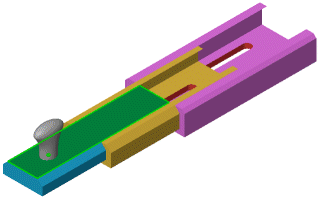
- Click Play from Start
 to view the animation.
to view the animation.
In addition to component movement, you can animate visual properties or control sequence timing within an animation.
You can create key point-based animations using Basic Motion and Motion Analysis as well. You can use Autokey only with Animation.