You can thicken a surface to cut a solid and create multibody parts.
To cut an existing solid by thickening a surface:
-
Click Thickened Cut
 on the Features toolbar, or click .
on the Features toolbar, or click .
- Under Thicken Parameters, do the following:
-
In the graphics area, select a Surface to Thicken
 . If you are cutting a multibody part, set the Feature Scope options.
. If you are cutting a multibody part, set the Feature Scope options.
- Examine the preview, and select the side of the surface you want to thicken. The following example shows the Thicken Both Sides
 option.
option.
- Click OK
 .
.The Bodies to Keep dialog box appears, which gives you the option to create a multibody part.
-
Select All bodies or Selected bodies.
If you choose Selected bodies, the dialog box expands to display the number of bodies available. Select the check boxes of the bodies you want to keep.
- Click OK.
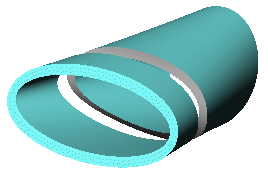 |
|
All bodies |