| Show contents while dragging drawing view |
The model is displayed as you drag a view. When cleared, only
the view boundary is shown while dragging.
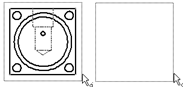
|
| Allow auto-update when opening drawings |
Drawing views update automatically as the drawing document opens. Clear this option to open drawings more quickly. |
| Save tessellated data for drawings with shaded and draft quality views |
If cleared, file size is reduced by not saving tessellated
data in drawing documents with shaded and draft quality views.
The data is read from the model file if it is needed. In
view-only mode and in eDrawings, nothing appears in the
drawing view. For drawings with high quality and other display
types, tessellated data is not used, so file size cannot be
reduced. |
| Turn off Automatic Solve Mode and
Undo and turn on No Solve Move when drawing view contains
more than this number of sketch entities |
Enables and disables Automatic
Solve Mode and Undo. It
also turns on No Solve Move and modifies
the threshold limit. |