Enhanced
large tooltips provide expanded information for tools in a toolbar. Some enhanced tooltips
include images or animations.
For example, the Bounding Box large
tooltip provides information about viewing the bounding box properties and includes
an image of a bounding box.
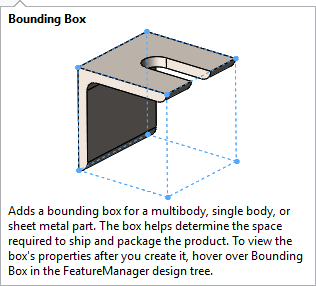
To use enhanced large tooltips:
- Click and under Tooltips, click
Show tooltips.
- Under Show tooltips, select an
option:
| Large tooltips with
images |
Displays a brief
description with the tooltip. Some tooltips may include an
image or short animation. |
| Large tooltips without
images |
Displays a brief
description with the tooltip. |
| Small tooltips |
Displays the tool
name. |
- Click OK.
- Hover over a tool in a toolbar to view the enhanced tooltip.