You can define equations that conditionally suppress features. You can also suppress features directly in the Equations dialog box.
To suppress features from the Equations dialog box:
- Do one of the following:
- Click Equations
 (Tools toolbar).
(Tools toolbar).
- Click .
- Right-click the Equations
 folder in the FeatureManager design tree, and select Manage Equations.
folder in the FeatureManager design tree, and select Manage Equations.
- Select the Equations View
 .
.
- Suppress the a feature:
- In the Equations dialog box, in the Features section, click an empty cell.
-
In the FeatureManager design tree, click the feature to suppress.
The feature name appears in the Features section. The SOLIDWORKS software populates the next cell with = (equals sign) and displays a drop-down list with options for Global Variables, Functions, File Properties, and Measure.
- Expand Global Variables, select suppress, and click
 .
.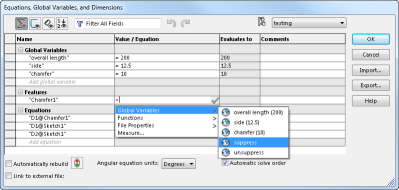
Suppressed is added to the Evaluates to column.
You can also conditionally suppress features by using the syntax of the Visual Basic if function.
- Click OK.