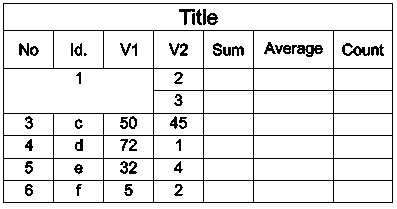You can specify cells and ranges of cells within a formula by selecting
them or by referring to them using column and row
labels.
- To refer to a cell in a formula, use its column letter and row number.
Example:
A1, D2, C3
- To specify a range of cells in a formula, use the first and last cells in the
range and separate them with a colon ":".
Example: A2:B4
- To apply a formula to multiple ranges, specify the function followed by one or
more ranges within the table in parenthesis, separated by commas.
Example: Sum (A2:B2, A3:B3)
If a cell is part of merged cells, use the number of the top left cell. If the
merged cells contain values, only the value from the top left cell is
visible. For example, a table has a cell
range from A1:G8 and you then merge the cells from A3 through C4. After merging the
cells, A3 identifies the merged cell that you can use in all formulas. The new cell
displays the value that was previously in A3.
Example:
The following table has a cell range A1:G8.
- Merge the cells from A3 through C4.
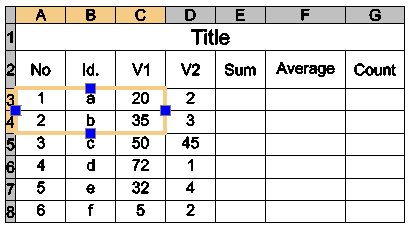
- After merging the cells, A3 identifies the merged cell that you can use in
all formulas. The new cell displays the value that was previously in A3.