|
Center Dimension
|
When you drag dimension text between the extension lines, the dimension text snaps between the center of the extension lines.
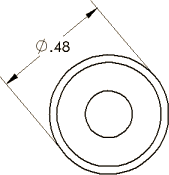
|
|
Offset Text
|
Offsets dimension text from the dimension line using a leader.
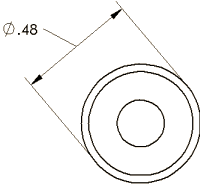
|
|
Show Parentheses
|
You can display driven (reference) dimensions with or without parentheses. They are displayed with parentheses by default.
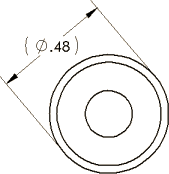
|
|
Foreshorten
|
Foreshortens linear dimension using zigzag, double arrow, single arrow, or straight style. 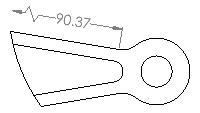 |
|
Vertically Opposite Angle
|
Changes the angle dimension to its vertically opposite
angle.
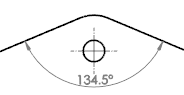 |
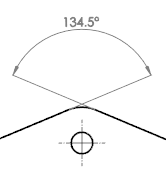 |
| Angle dimension |
Vertically opposite
angle |
|
|
Explementary Angle
|
Changes an angle dimension Xº to its
explementary angle 360º - xº.
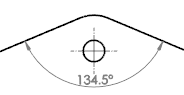 |
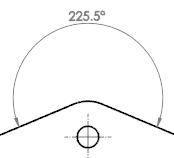 |
| Angle dimension |
Explementary angle
dimension |
|
|
Link external dim text
|
If you insert text into a dimension in a drawing, this option inserts the text into the dimension in the part or assembly as well. Right-click the top-level icon in the drawing's FeatureManager design tree and select Link external dim text to allow dimension text to propagate back to the part or assembly.
|