| |
CreateAsChildIfPossible |
With fully-shattered files, places entities under the root instead of as children of the selected part to avoid breaking the fully-shattered structure. Typically used for CSZ, lights, and grids. |
| CrossHighlighting |
Enables pre-selection and selection cross highlighting of product manufacturing information (
PMI) and their associated geometry. |
| IOSaveSmgGeomAs |
For internal use only. |
|
ProfilesLoadOnDemand |
Loads workshop profiles on demand only (that is when selecting a particular profile in the Profile list of a given workshop). This can be useful when many profiles are defined, or for profiles stored on a network. By default, this option is selected and profiles are loaded on demand. Clear the box if you want all profiles in all workshops to be loaded once the workshop is opened. If you change this option, you need to restart Composer for this change to be taken into account. Note:
Depending on the number and location of profiles to load, loading all profiles at once can be time-consuming.
|
|
PropertiesValueNbOfDecimal |
Specifies the number of decimal places displayed for floating-point values, including meta-properties of type
Float, in the Properties pane. Valid values are 0 to 6.
Notes:
- Floating-point properties with slider controls always display 2 decimal places and are not affected by this option.
- To specify the number of decimals for floating-point values displayed in the viewport, set
Number of decimals on the
[Default] Document Properties - Units page.
See Units.
|
| ShowDiggerCP |
Displays the Digger tool cutting plane. To show the cross section without the plane, clear this option. |
| SimplificationMethod |
For internal use only. |
| SplitVideoFiles |
Creates multiple video files, each no larger than 2 gigabytes (GB). An
.avi file cannot exceed 2 GB. When this option is cleared, long animations might exceed 2 GB, resulting in no file being created.
Note:
Because the application does not know what video codec you are using and at what compression level, the 2 GB limit is computed using raw video (before compression). Enabling this option when generating compressed video might produce sub-parts smaller than 2G (after compression).
|
| General |
AdvancedCurvesDetection |
Increases the precision of radius measurements for some models and improves detection for models with very high tessellation (low chordal error). This option negatively impacts performance, so enable it only when you have problems.
|
| AutoSave |
Automatically backs up the currently open Composer files in a Bak folder, at the interval specified by the AutoSaveInterval setting. The Bak folder is located in the User folder specified in the Application Paths page. |
| AutoSaveInterval |
Specifies the interval, in minutes, at which the currently open Composer files are to be backed up in the Bak folder. |
| AutoSaveVersioning |
Allows versioning by creating an additional backup version of the currently open Composer files in the Bak folder, at the interval specified by the AutoSaveInterval setting. In this case, for a given Composer file, backup versions are saved in a dedicated folder in the User\Bak folder (the folder name being the same as the file name). The file name format is filename_YYYYMMDD_HHMM (current year, month, day, hour, minute). Clear if you want each backup to overwrite the previous one. |
| AutoSaveVersioningMaxNumberOfFiles |
When AutoSaveVersioning is selected, specifies the maximum number of backup files to keep. The higher the number, the more disk space will be required. Note:
You must enter a value between 1 and 100.
|
|
DisableMatchingProperties |
Defines properties as read-only to prevent value modification in the Properties pane. Specify a regular expression (regexp) that matches the properties to disable. For example, to prevent changes to CAD metadata and geometry actor names, specify:
(Meta\..*)|(Actor\.Name)This regexp matches all properties starting with
Meta. and the property
Actor.Name.
For more information about regular expressions, see Reference Information: Regular Expression Syntax. Note:
Disabling
Actor.Name also disables renaming of collaborative actors in the Properties pane. To rename collaborative actors, visit the Collaboration pane, right-click the actor name and click
Rename Actor (F2).
|
|
SupportEmailDump |
Prepares and email message with dump and log file attachments when a Composer application crashes. You can then provide a recipient list and send the email. |
| Input |
ForceNetGUIDResolutionAtLoading |
For internal use only. |
| IOCV5FullyShatteredInCacheMode |
Lets memory be saved during conversion in fully-shattered mode. However, some CATProducts might not be converted. |
| IOCheckTesselation |
Select this option if converting a native file yields bad results, specifically a point or triangle of the mesh outside the bounding box of the model. |
| IOErrorLevel |
Specifies that the Composer Converter (and Sync when calling Composer Converter) creates output files for successful translations only. To create output files following non-fatal errors, such as when a resource is not found, clear this option.
For details about Composer Converter return values, see the
Composer Programming Guide.
|
| IOGenerateUnicodeOBJ |
When saving to Alias Wavefront (.obj) format, generates files with Unicode encoding. To generate Wavefront files with ANSI encoding (for use by applications that do not support Unicode), clear this option.
Note:
Any Unicode characters in geometry names will be lost.
|
| IOPreview |
Controls generating a preview thumbnail of the opened file:
-
0: No preview
-
1: Preview generated on hardware (to avoid graphics card issues)
-
2: Preview generated using the graphics accelerator
|
| IOProERemoveRevisionNumber |
Removes revision numbers from the file names generated from a Pro/ENGINEER file conversion. |
| |
|
| IOSolidWorksTimeOut |
Specifies the time, in seconds, to wait before starting another conversion from SOLIDWORKS. The default is 120. Increase this time for large assemblies in fully-shattered mode.
Note:
This parameter is not available in the user interface. It must be set as a registry setting.
|
| IOU3dQualityOutput |
Specifies U3D output quality:
-
0: Fast export but larger file size
-
1: Slow export but smaller file size
-
2: Compromise between the two
|
| IOVRMLExportNaming |
When saving as VRML a file that contains nodes starting with a digit, adds an underscore
character '_' before the first digit (instead of just replacing the digit with an
underscore character '_'). For example, an actor called 12345
will be renamed _12345 instead of
_2345 as is the case by default. |
| IOVRMLExportWriteNormals |
When saving as VRML, writes normal directions for all faces to VRML (
.wrl) files. To omit normals, which produces smaller files,
clear this option. |
| IOVRMLExportZIP |
When saving as VRML, creates compressed VRML (.wrl) files, which are typically much smaller than uncompressed files. Not all applications can read compressed VRML.
Note:
Both compressed and uncompressed VRML files have
.wrl file extensions.
|
| IOWriteStatisticsFile |
For internal use only.
|
| VertexWelding |
Specifies the distance between vertices as a percentage of an actor's bounding box for which Composer considers vertices to be the same and merges them. Use this option when there are extra lines in outlines (including vector output) caused by small holes in the mesh.
For example, specify 0.01 to merge vertices closer than 0.01% of the bounding box. To disable this option, specify 0.
|
| Viewport |
AnnotationRelativeComposer
AnnotationRelativePlayer |
Enables the
Size in paper space text property by default for new annotation and measurement actors created from Composer (AnnotationRelativeComposer) and Composer Player (AnnotationRelativePlayer).
|
| CurvesHighLighting |
Highlights actor curves when using commands requiring curve detection. Used primarily for debugging.
|
| PickingDepth |
Increase this value if you have 3D selection issues. A larger value increases selection accuracy but affects performance. |
| Hardware |
HardwareSupport.Advanced |
Same as
Advanced on the
Hardware Support page.
See Hardware Support. |
| HardwareSupport.DedicatedDepthBuffer |
Allows Composer to create its own depth buffer. Enable this option if ambient occlusion or silhouettes render poorly. Choose a format that is supported by your graphics card.
-
Disabled - Uses your graphics card's built-in depth buffer. Choose this option unless you have rendering problems.
-
RGBA8 - Best choice for some older cards.
-
R32F - Best choice for most newer cards.
-
RGBA32F - Best choice for newer cards that do not support
R32F.
Note:
If the viewport becomes black, try another setting.
|
| HardwareSupport.HighLightEffect |
Displays bright green lines around highlighted actors.
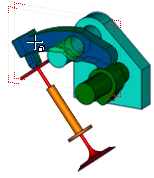 |
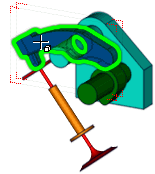 |
| Disabled |
Enabled |
|
| HardwareSupport.MirrorBufferSize |
Specifies the size of the mirror buffer. Reducing the value can improve performance but might result in mirror reflection pixelation. |
| HardwareSupport.ShadowBufferSize |
Specifies the size of the shadow-map buffer. Reducing the value can improve performance but might result in decreased shadow quality and artifacts. |
| HardwareSupport.SilhouetteShader |
Uses the OpenGL silhouette shader to provide fast silhouette rendering. To use Composer's internal silhouette rendering technique, clear this option.
|
|
Disabled |
Enabled |
|---|
| Speed
|
Slower (depends on model size)
|
Faster |
| Line color and width
|
Obeys outline settings
|
Black, fixed width |
| Accuracy
|
Accurate (no hardware dependencies) |
Possible unwanted artifacts or hatch lines with older graphics cards, such as NVidia Quadro series 5 (FX [x]5xx) and older (for example: FX 1400, FX 3450, FX 4000, FX 1500, FX 4500) |
Note:
Due to a technical limitation, the OpenGL silhouette shader draws silhouette lines for 3D panels.
|
| Views |
Cache.ViewsImages |
Generates an image file for each created view. |
| ViewScale |
Specifies the scale of view thumbnails. |
| Interactive clash detection |
ClashInteractiveRatio |
For internal use only. |
| Technical Illustration |
DetailLevel |
Improves the precision of the color region for vector images published using the Technical Illustration workshop. Enter a value above 100 to use this option rather than the less precise Level of Detail slider available in the Color Region tab of the Technical Illustration workshop, which uses a value range of 0 to100. A value lower than or equal to 100 is not taken into account. Note:
Increasing the value increases the precision but may affect performance when generating technical illustrations. The maximum value allowed by this option depends on your graphics card, therefore, it is recommended to test various values to find the proper balance between precision and performance.
|
| ExternalVectorViewWindow |
Displays SVG previews (from the Technical Illustration workshop) in an Internet Explorer window. To display SVG previews in the Composer viewport vector pane, clear this option.
Note:
Because a 64-bit version of Adobe® SVG Viewer is not available,
ExternalVectorViewWindow is ignored on 64-bit operating systems. SVG previews are always displayed in Internet Explorer.
|
| SvgOutput.ShowPaper |
Includes only the portion of the viewport scene within the paper space in SVG images. To include the entire scene, clear this option.
|
|
SvgOutput.ShowTooltip |
Includes hotspot tooltips in SVG output. To suppress tooltips, clear this option.
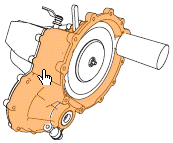 |
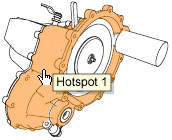 |
| Disabled |
Enabled |
|
| VectoShowEllipsesInBlue |
Displays ellipses generated by the
Ellipses generation option (Technical Illustration workshop) in blue. Useful for debugging. |
| Geometry |
CuttingLinesPrecision |
Specifies the geometry simplification factor which manages how cutting lines are displayed. By default, this simplification factor is 1/2500 of the cutting line width. |
|
MergeKeepDraws |
Improves performance of geometrical operations on geometry resulting from the
Merge Geometry  command at the cost of slower rendering. This option affects internal details of the merge operation; the result as shown in the Assembly pane is the same. command at the cost of slower rendering. This option affects internal details of the merge operation; the result as shown in the Assembly pane is the same.
|
| Debug information |
ShowDebugPropertiesInPropertiesPane |
Includes
debug properties in the Properties pane. Debug properties are informational only and do not change the 3D scene. See Debug Properties. |