Double-click
ComposerPlayerInStudio.mpexp. When prompted to extract the project, click
Ok.
When 3DVIA Studio finishes loading, click
Play
 in the Playback toolbar. in the Playback toolbar.
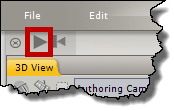
3DVIA Studio displays thumbnails of the Composer documents published in this folder.

Click the document you want to view. To view a different document, click
 in the lower-left corner of the document window. in the lower-left corner of the document window.
|