On your computer or network, browse
to the folder containing import profiles.
This location is specified in the Data Paths page of the Application Preferences dialog box, under . See Data Paths.
Copy the
XML file containing the profile that you want to use as basis, and paste it to a new file in the same folder.
For example, to customize the 3DXML import profile, copy and paste 3DXML.xml.
Rename the file as required, 3DXML_custom.xml for example.
Open the file and edit it in the editor of your choice. A text editor is sufficient.
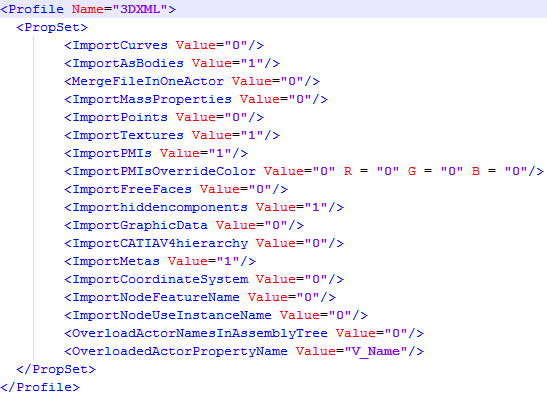
In the Profile element, change the value of the Name
attribute to 3DXML_custom, for example.
Note:
This name will appear as the profile's name in the Import profile box of the Input page.
In the PropSet list:
- For all elements (except OverloadedActorPropertyName), change the values of the attributes as required, where:
- Value="0" means that the option should not be selected by default in the Input page.
- Value="1" means that the option should be selected by default.
- For the ImportPMIsOverrideColor element, also enter RGB values to use for the color of imported PMI.
- For the OverloadedActorPropertyName element, change the value of the
attribute to the name that should be appended to imported meta-properties, when overloading actor names in the assembly tree.
Save the XML file. To test the import options, select , and in the Import profile box, select the import profile, 3DXML_custom, for example.
|