When you save an animation, you can use motion blur to simulate the dynamic blurring effect of a static image of a moving object.
You can add motion blur to an animation or extract a single frame that shows the motion blur from a motion study.
Depending on your choice of Frames to Output, your output will be:
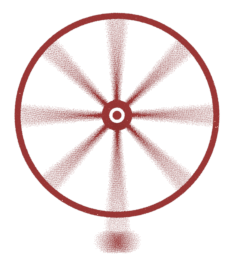 |
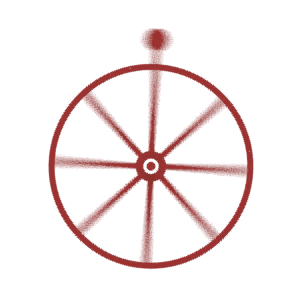 |
| A single frame |
An animation |
To add motion blur to an animation: