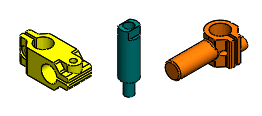You can select several components at a time and click in succession to place them in different locations.
To insert several components in succession:
-
Do one of the following to open the PropertyManager:
- Create a new assembly document by clicking New
 (Standard toolbar) or .
(Standard toolbar) or .
- In an existing assembly, click Insert Components
 (Assembly toolbar) or .
(Assembly toolbar) or .
Previously saved documents that are currently open appear under
Part/Assembly to Insert.
Do not pin the PropertyManager. When inserting components in succession, you can insert only one instance of each component.
- Under Part/Assembly to Insert, do one of the following:
- Ctrl + select several components from the list.
- Click Browse. In the dialog box, Ctrl + select several components and then click Open.
In the graphics area, a preview of the first component is attached to the pointer.
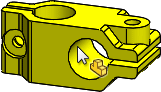
- In the graphics area, click to place the first component.
In the PropertyManager, the component disappears from the list. In the graphics area, a preview of the next component is attached to the pointer.
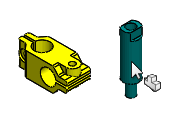
- Click in succession to place each component.
After placing the last component, the PropertyManager closes. Each component is inserted where you clicked to place it.