You can specify document-level drafting settings for detail view labels.
To open this page:
With a drawing open, click
Options  (Standard toolbar), select the Document Properties tab, and then select .
(Standard toolbar), select the Document Properties tab, and then select .
Overall drafting standard
| Overall drafting standard
|
Inherited from the selected Drafting Standard page settings. |
Base detail view standard
| Base detail view standard
|
Select a standard: - ANSI
- ISO
- DIN
- JIS
- BSI
- GOST
- GB
|
Circle
 Circle Style Circle Style
|
Select a style for the source view circle. |
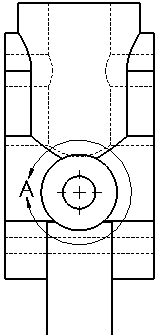 |
 Circle Thickness Circle Thickness
|
Select a thickness or select Custom Size and enter a thickness. |
Border
Border Style
 |
Select a style for the detail view border. |
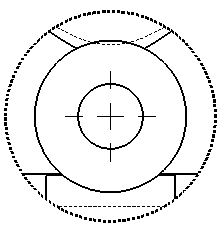 |
Border Thickness
 |
Select a thickness or select Custom Size and enter a thickness. |
Detail circle text
Applies font settings to the source view.
| Font
|
Click to modify the font.
|
Detail Circle Text Example
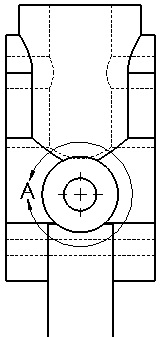
Applied font settings to the detail view label.
| Font
|
Click to modify the font.
|
View Label Text Example
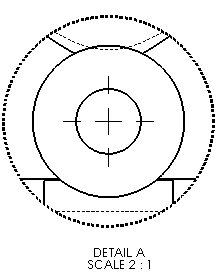
Label options
| Per standard
|
Select to adhere to the base standard. Clear to modify view label parameters:
-
Name. Select a title to appear in the view label, or type your own title.
- Label. Select the way the label letter corresponding to the label on the
parent view appears in the view label.
- Scale. Select a label for the scale, or type your own label.
-
Delimiter. Select a scale display option:
-
To present the scale with two numbers separated by a delimiter select:
- To present the scale as the ratio of two numbers followed by X select # X.
- To hide the scale, select <None>.
- Remove space in scale around colon (:) and slash (/). Select to remove space in the scale label.
-
A label display option:
-
Stacked. Display the view label with the name and label stacked on top of the
scale.
- In-line. Display the name and label on the same line.
|
| Display label above view
|
Select to display the label above the view. |
| Include location labels for new views |
Select to automatically add a location label to the detail view and the detail circle. |
| Scale by view scale for jagged outline |
Select to automatically scale jagged outlines to the drawing view scale.
|
Layer
| Layer
|
Select a layer. You must first create layers for the drawing before you can select them for document properties.
|
Detail view label layer settings override detail view label Circle Style and Border Style settings.