Managing folders
A folder is like a directory for storing drawings or other folders.
This system provides tools for classifying or grouping drawings within
an electrical project.
Folders are identified by their mark and description in the dockable
panel.
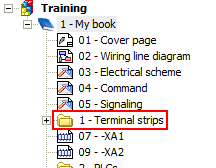
Create a new folder

|
Menu: Electrical project
> New > New folder
Contextual menu of a book: New
> Folder |
Opens the Properties dialog
box for the folder, letting you allocate a mark and enter information
for its data set.
Folders can also be created automatically during the generation of terminal
drawings, report drawings, PLC drawings
or 2D cabinet layout drawings.
Folder properties

|
Contextual menu of folder: Properties |
Mark
The folder mark is automatically calculated according to the electrical
project settings.
Mode: If you select the Automatic mode, the mark is automatically
calculated according to the configuration settings. If you select Manual mode, you must enter the
mark manually in the Mark setting.
Mark: Displays the automatic
mark or used to enter the manual mark.
Number: Displays the order number
assigned to the folder. You can change this number but you cannot use
an existing number.
General
Define the first drawing number:
If this option is selected, you can indicate the number of the first drawing
in this folder. Otherwise, the number of the first drawing is derived
from the previous drawing (regardless of the folder).
First drawing number: This setting
is available only if the previous setting is activated. Enter the number
of the first drawing of the folder.
Path: Indicates the path of
the book whose the folder is depending.
Description
The first translatable data of the folder. You can enter a description
in all languages managed in the electrical project.
User data / Translatable data
The user data is available across the entire electrical project. It
is used to store personal information, which can be displayed in the drawings.
There are two types of user data: translatable user data (translated during
project translation), and non-translatable
user data.
The Customize... button lets
you access the folder user data.
Delete a folder

|
Contextual menu of folder: Delete |
Deleting a folder removes all the drawings contained in the folder.