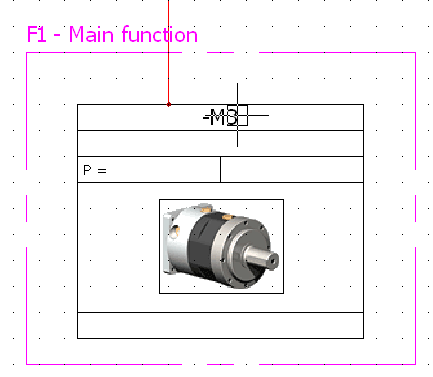Insert function outline

|
Menu: Schematic > Function
outline
Menu: Line diagram > Function
outline |
The function outline allows you to graphically show a functional
zone on a drawing. The function outline can be represented as a rectangle
or created using polylines, but should always be closed.
Drawing the outline
Enter coordinates: Draw the
function outline by clicking points in the graphical area or entering
coordinates. If using a rectangular outline, just click a second point
for the diagonal of the rectangle. If using a polyline outline, click
the second point of the line, then continue until the outline is complete.
The Close button in the dockable
panel lets you automatically connect the last point of the outline to
the first.
Options: Once the command is
launched, the dockable panel lets you toggle between modes.
Choosing the function
When the function outline is closed, the Select
function dialog box opens.
1. Select the
preferred function.
2. Click on
the Select button.
The dialog box closes, and the drawing automatically updates with the
chosen function.
The components
placed inside the
outline can be associated with
the selected function.
3. Click
the desired option to
change the function of
components, or to keep the
function originally associated.