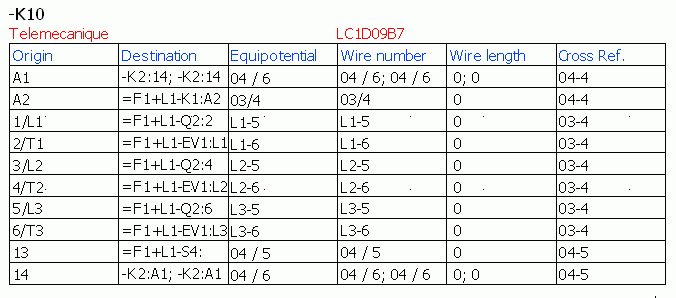Create connection label
As the connection labels are symbols in their own right, this type of
symbol can be created via the Symbols
management.
Creating a connection label is managed by the same rules as the creation
of a scheme symbol apart from the connection points and the circuits.
As the connection label is not connected to wires, the circuit and connection
point insertion commands are inaccessible.
Definition of attributes
There are two kinds of attribute:
- Attributes propagating specific data to the component (such as the
mark or the manufacturer part).
- Attributes propagating connection data specific to each of the component
material terminals.
The attributes in the Connection points
section (ending in 0) must be
built manually. They incorporate the order number of the material terminal.
The 0 must be replaced with the
appropriate order number corresponding to the material terminal.
Example:
Take the Schneider electric manufacturer part LC1D09B7 defined below
in terms of circuits and material terminals.
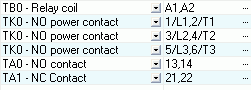
The scheme symbols composing this manufacturer part are as follows:
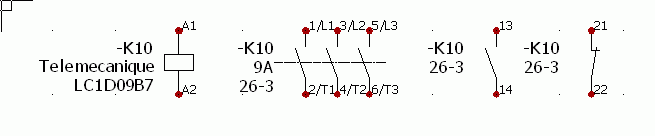
To propagate the no. of material terminal A1,
you must place the attribute #Px_TAG_0
To propagate the no. of material terminal A2,
you must place the attribute #Px_TAG_1
To propagate the no. of material terminal 1/L1,
you must place the attribute #Px_TAG_2
To propagate the no. of material terminal 2/T1,
you must place the attribute #Px_TAG_3
...
To propagate the no. of material terminal 21,
you must place the attribute #Px_TAG_10
To propagate the no. of material terminal 22,
you must place the attribute #Px_TAG_11
The other attributes specific to the connection points work in the same
way.
The connection label associated with the K10
mark is similar to this:
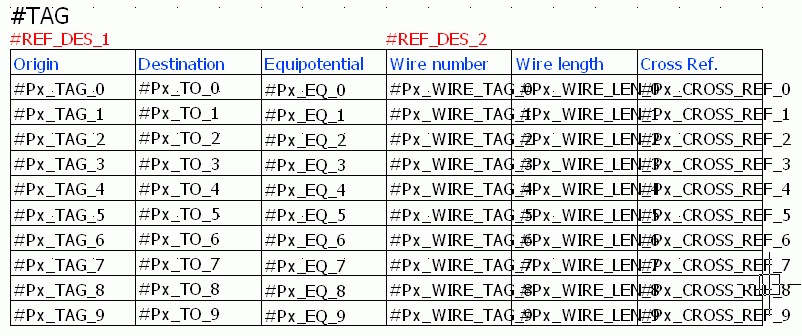
And would give the following result: