To move a feature to a new place on a model:
|
- Select Instant3D
 (Features toolbar). (Features toolbar).
- In the graphics area, select the feature to move.
- Use the handles to drag the feature to its new location.
|
| Example: |
|
|
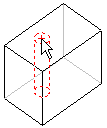 |
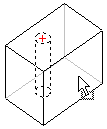 |
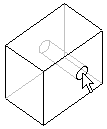 |
| To move more than one feature at a time, hold down Ctrl as you select the features.
|
|
To create a copy of the feature on a model:
|
Point at a planar face on the feature and hold down the Ctrl key while you drag the feature. Drop the copy on a planar face of the model.
Video: Move and Copy Features
|
To copy a feature from one part to another part:
|
Do one of the following:- Tile the windows, point at a planar face on the feature, then drag the feature from one window to another.
- Use the Copy
 and Paste and Paste  tools on the Standard toolbar. tools on the Standard toolbar.
|