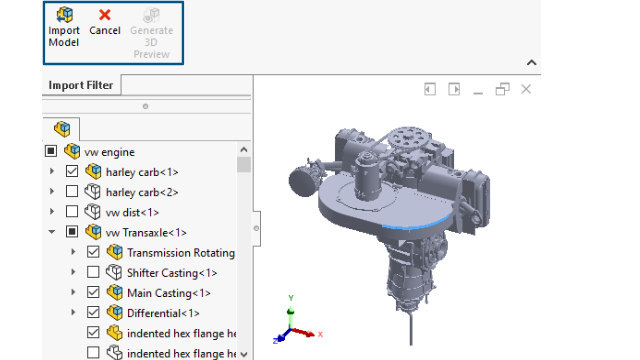
While importing a large STEP file using 3D
Interconnect,
you can apply filters before import. This
lets
you import
selected
components from the file using the Import
Filter
window.
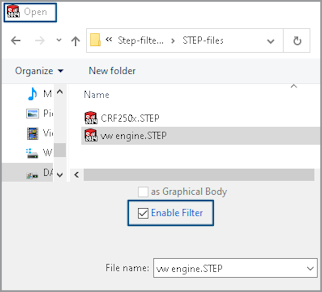
When you select
Enable
Filter
while importing STEP file (), you can:
- View the STEP product structure similar to the FeatureManager
design
tree.
- Select
and remove
components
from the STEP product
structure.
- Right-click
components
and click
Keep Components or Exclude Components to select or remove
multiple components at
once.
- Generate a minimalistic graphics preview (with fewer details
such as excluding appearances) in the
graphics
area with Generate 3D Preview
 .
.
- Click
Import Model
 or
Cancel. after
previewing the filtered minimalistic
model or
directly without generating the graphics
preview.
or
Cancel. after
previewing the filtered minimalistic
model or
directly without generating the graphics
preview.
Importing a large STEP file is faster
with improved performance depending on the number of objects that you select while
applying filters. It also helps working with a simplified
model.