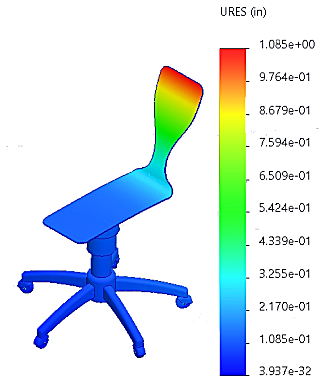The Ready_Study defines all parts of the chair assembly as solid bodies. The edges of the wheels that touch the floor are not allowed to move. The study applies uniform pressure to two faces of the seat. You run the Ready_Study and view the plot of the resultant displacement.
-
Browse to drive letter:\Users\Public\Public
Documents\SOLIDWORKS\SOLIDWORKS version\samples\Simulation
Examples\chair.SLDASM and open the
file.
-
Click the Ready_Study tab.
-
In the Simulation study tree, right-click Mesh
 and select Create Mesh
and select Create Mesh
 .
.
-
In the PropertyManager, apply the recommended mesh
settings.
| Mesh
Parameters settings |
| Standard
mesh |
Selected |
Global Size
 |
Calculated by the mesh algorithm |
Tolerance
 |
Calculated by the mesh algorithm |
| Automatic
transition |
Selected |
|
| Advanced
settings |
| Jacobian points
(for solid mesh only) |
16 points
|
| Automatic trials for
solid (for solid mesh only) |
Selected |
| Number of
trials |
3 |
| Remesh failed parts
independently |
Selected |
|
| Mesh
Quality |
High |
-
Under Options, select
Run (solve) the analysis.
-
Click
 to accept the values.
to accept the values.
The mesh is created and the analysis is performed.
-
Open the Results
 folder.
folder.
-
Double-click Displacement1 (-Res
disp-) to display the plot.
If the plot does not exist, create this plot.
The resultant displacement plot is shown in inches (in).