First, you open the ejector pin model and the Equations, Global Variables, and Dimensions dialog box.
-
Download and extract the sample file for this tutorial:
-
Click here to download equations.zip to your Downloads folder.
For more information on downloading and managing
sample files, see
Sample Files.
-
Browse to the Downloads folder and extract equations.zip to a convenient location.
For example, to organize your tutorial sample
files, create a folder in your Documents folder named tutorial_files. Then extract into that folder to create
a subfolder named equations that
contains a SOLIDWORKS part file named ejector_pin.SLDPRT.
-
Browse to the location where you placed the
equations folder and open ejector_pin.SLDPRT.

-
Click .
-
In the dialog box, in File name enter
my_ejector_pin.SLDPRT, then click
Save.
- Optional:
To view some of the dimension names for the model:
-
Select
 or .
or .
-
Select the extrude or sketch features in the
FeatureManager design tree.
For example, select Boss-Extrude2.
-
To assign equations to the part in the Equations, Global Variables, and Dimensions
dialog box, do one of the following:
- Click Equations
 (Tools toolbar).
(Tools toolbar).
- Click .
-
To view the fixed dimensions of the model, in the Equations, Global Variables, and Dimensions
dialog box, click Dimension View
 .
.
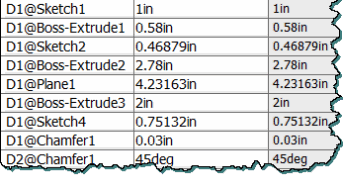
The dimensions
are not related by an equation and do not satisfy the design
constraints.