You can make the part transparent to help to see the angled cut.
-
At the top of the FeatureManager design tree, to
the right of the tabs, click
 and then
click the Show Display Pane
and then
click the Show Display Pane
 tab.
tab.
-
Move the pointer over cstick at the top of the FeatureManager design tree, and then
across into the Transparency
 column.
column.
-
Click
in the
Transparency column.
In the graphics area, the part becomes transparent. You
can see the angled cut in the top of the candlestick.
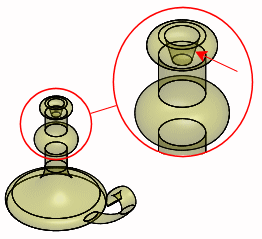
-
Click again in the Transparency
 column to return the part to its original appearance.
column to return the part to its original appearance.
-
Click
 to hide
the Display
Pane.
to hide
the Display
Pane.
Congratulations! You have completed this tutorial.